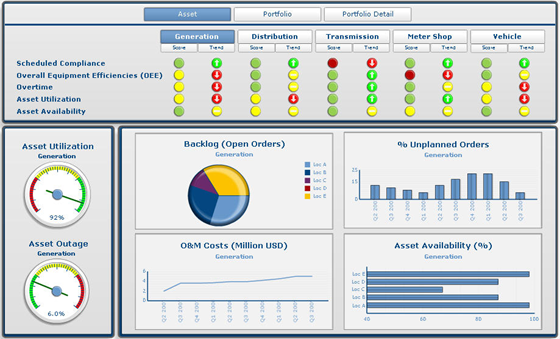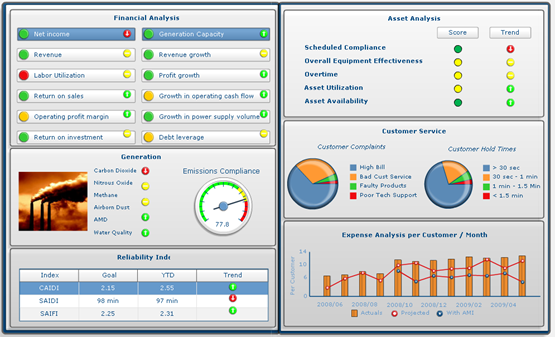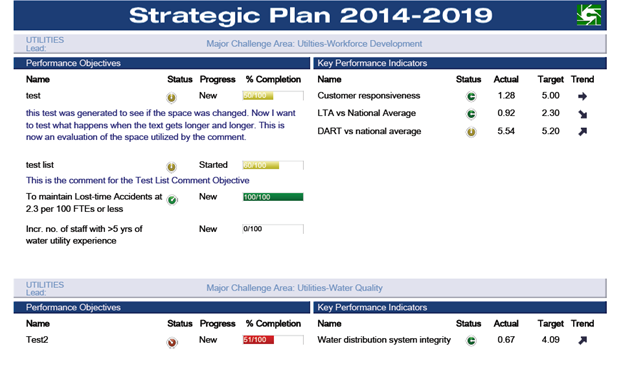SAP Strategy Management provide different options for reporting, from live browsing, to briefing books, to Citizen Insight. However, some times, customers have some reporting needs that require more specific reporting functionality that leads to an Integration between SSM and BusinessObjects BI.
This integration needs to be handled carefully because there is some overlapping functionality and we have to make sure we use the right tool for the right purpose. SAP Strategy Management provides a strategic framework and has some analytics functionality available, while BI is a set of analytics tools and some of them can be used to provide some KPI functionality.
Let’s review some examples of when the Integration between SSM and BusinessObjects BI is typically needed:
- When SSM information needs to be merged with other sources to provide specific reports. Ej: Strategic Plan information needs to be merged with Financial Planning for priority based budgeting.
- Summary visualizations or pages with many information that usually is generated in SSM in multiple views. For example, a group wants to have an Objective view that includes KPIs and Initiatives with Milestones and comments in one single view or slide.
To achieve the Integration between SSM and BusinessObjects BI there are several options:
- Web Services: SSM offers a series of functions that can be used to extract specific information from the multidimensional database or scorecard/metadata in order to use it somewhere else.
To extract the data from the multidimensional database the web service is CubeService
To extract the data from scorecard or metadata you need to use the web service SMDataService
Keep in mind the web services require user authentication, so this needs to be configured in the User Management Engine (UME). To do this just follow these steps:
- go to nwa/WSAdmin
- In the “search by” list, select Service Definition Name and click Go.
- From the services list, select jee-default_SMDataService, select the Configuration tab and then Service Endpoints
- From the services list, select SMDataServiceService
- Click on Edit, and within the Security tab select User ID/Password for the HTTP Authentication.
- Click Save
- Repeat steps with jee-default_CubeService in step 3 and CubeServiceService in step 4.
- ODBO Connection: SSM offers an ODBO provider that can be configured to share information with BusinessObjects BI.
The conguration of this option is simple, although it could be a bit limited depending on the structure of the multidimensional models that have been configured in SSM.
This provider needs to be installed within the BusinessObjects BI server, following the following steps:
- Open CCM and look for Multidimensional Analysis Service (MDAS) and stop it.
- Go to the SSM server, navigate to <Drive>:\Program Files (x86)\SAP BusinessObjects\Strategy Management\InternetPub\ODBOProvider and copy the SSM Providers to any location within the BusinessObjects BI server (make sure this will be the permanent location)
- Execute (as an Administrator) the bat which will register the DLL.
- Restart MDAS on the CCM.
After installing the provider, SSM will show up as one of the sources to create universes.
- Custom extraction: SSM provides other options that can be used to extract information such as the ability to make calls or run scripts (procedures) against the multidimensional database or execute queries against the relational database.
These calls can be used to create custom extractions depending on the business requirements. They can also be used in combination with web services to facilitate future maintenance.
Regardless of the option chosen to manage the integration between SSM and BI, one of the key things to keep in mind is that it should be as transparent as possible for the end users, so they don’t have operate both applications separate. There are a couple of options to handle this as well:
- Use the URL links on the SSM objects to call specific BI reports
- Embed BI reports on the Home Page.
- Use Links from the home page.
- Customize SSM’s printing functionality to call specific reports.
BI reports can be a great complement for SSM’s functionality, it all depends on the business requirements. So make sure you evaluate every option before moving forward.