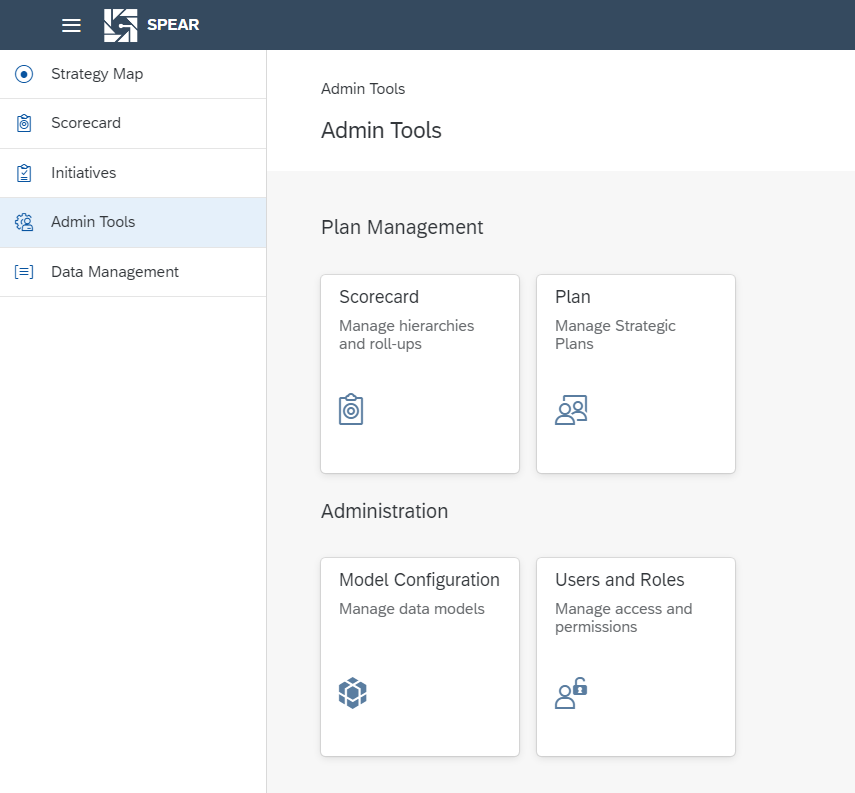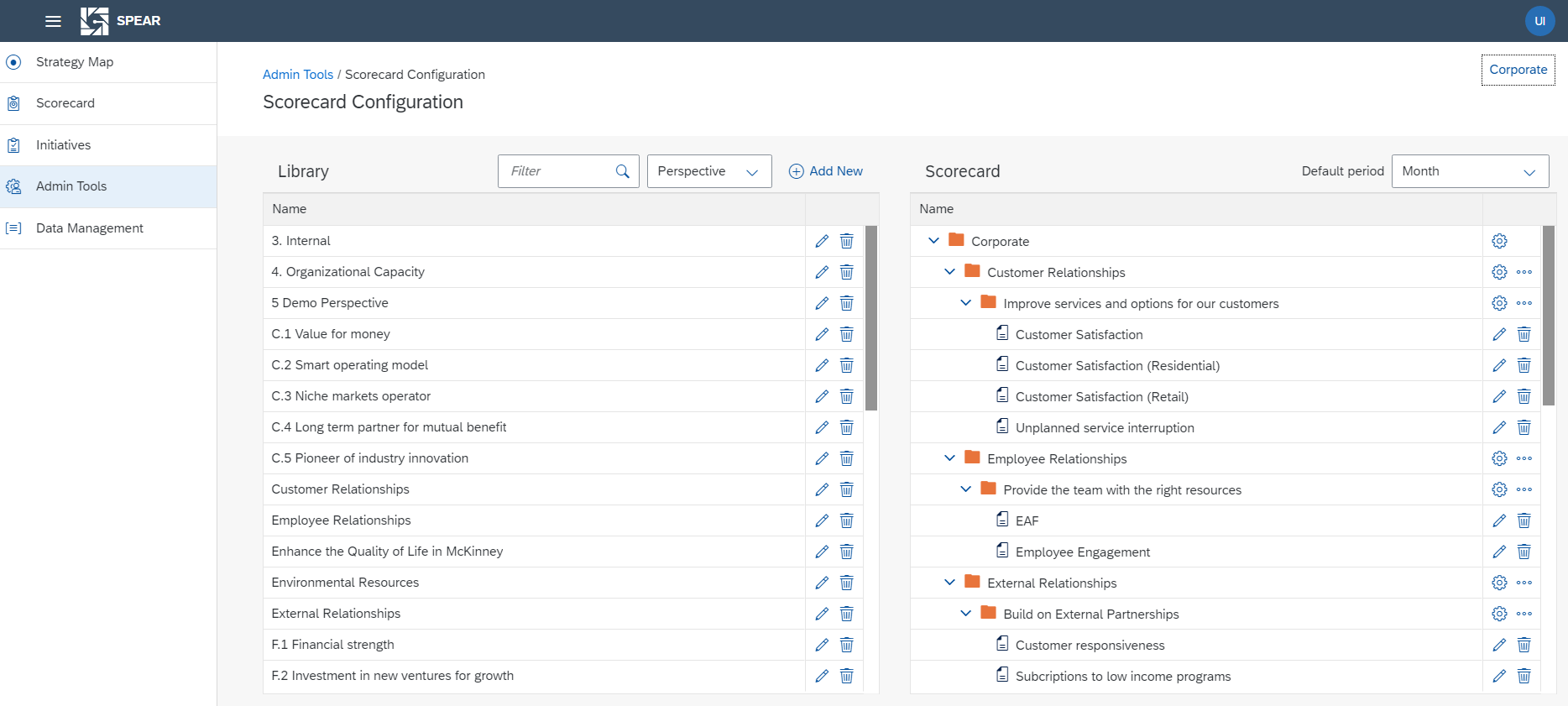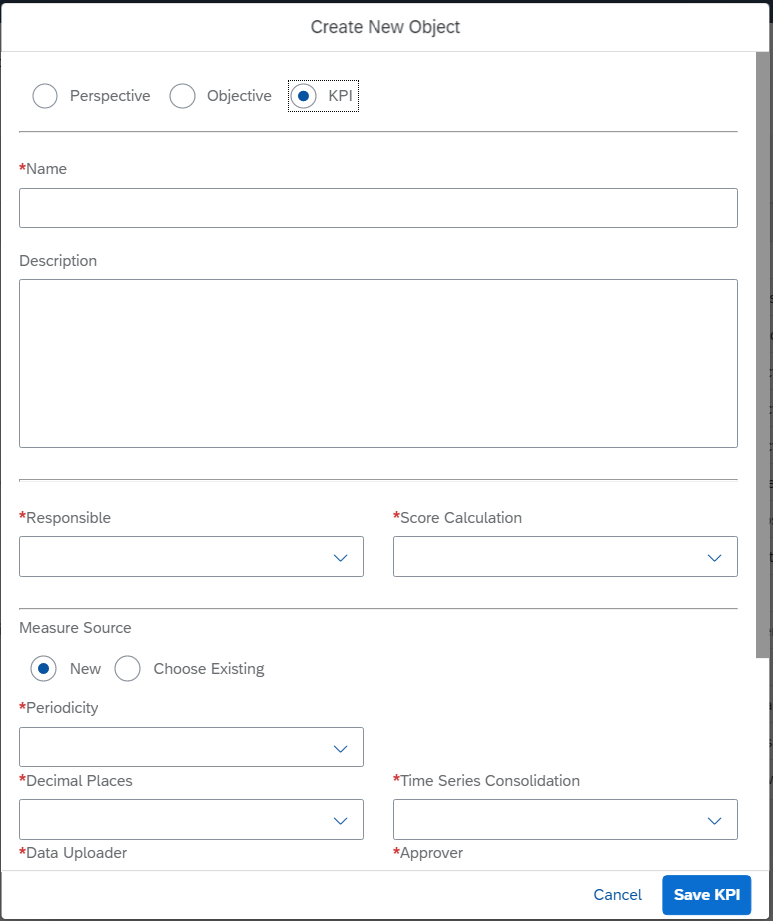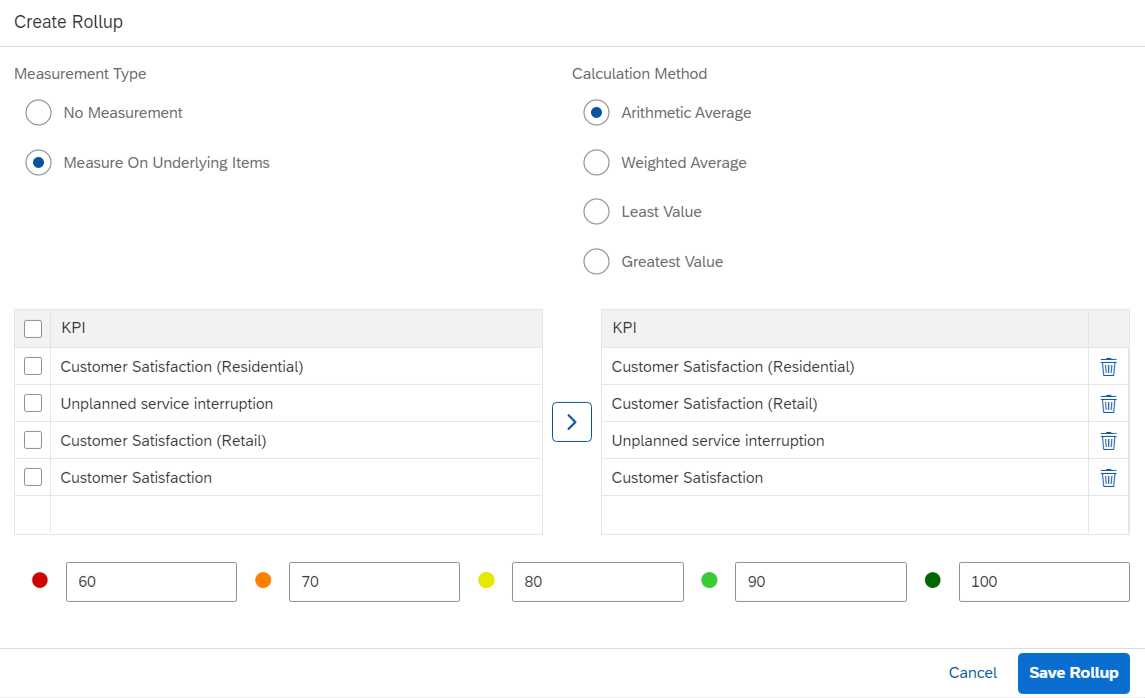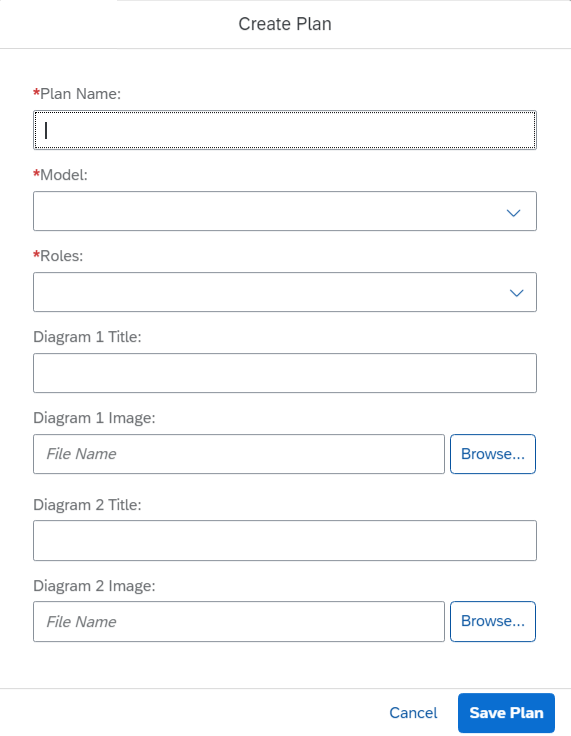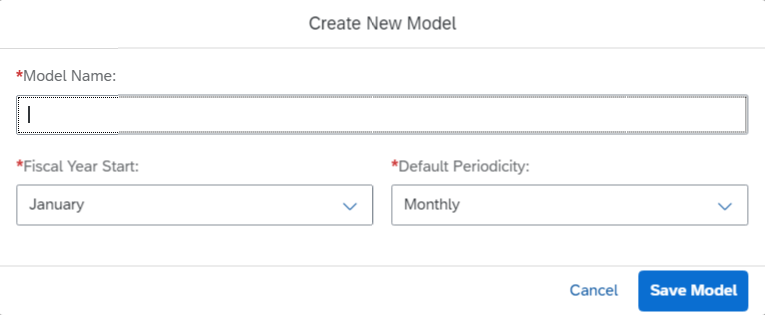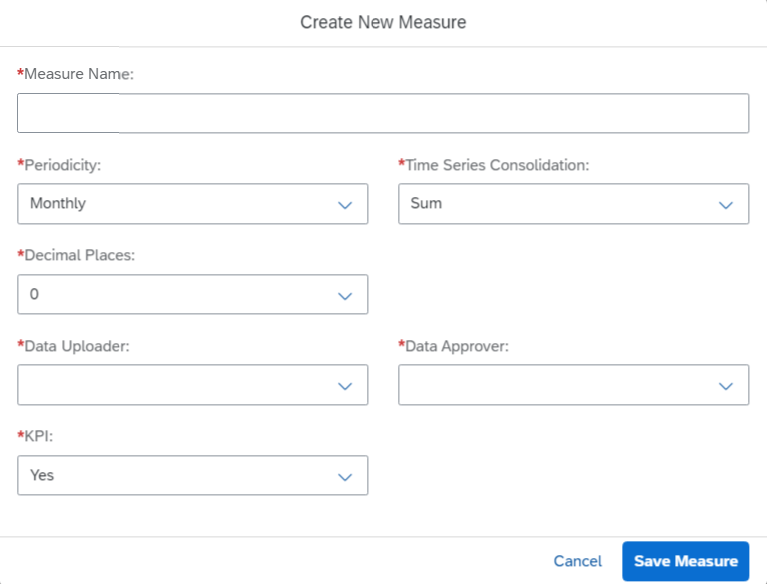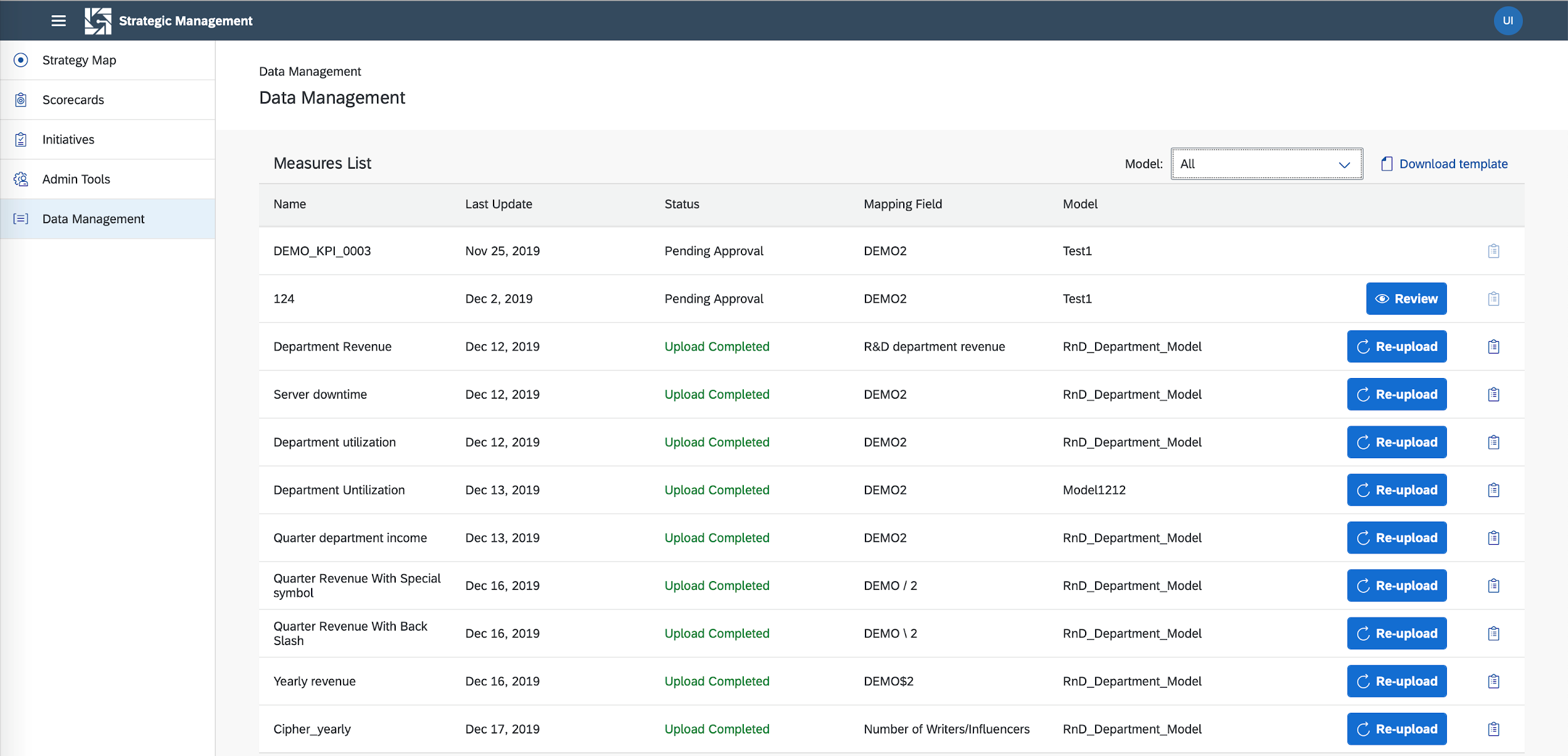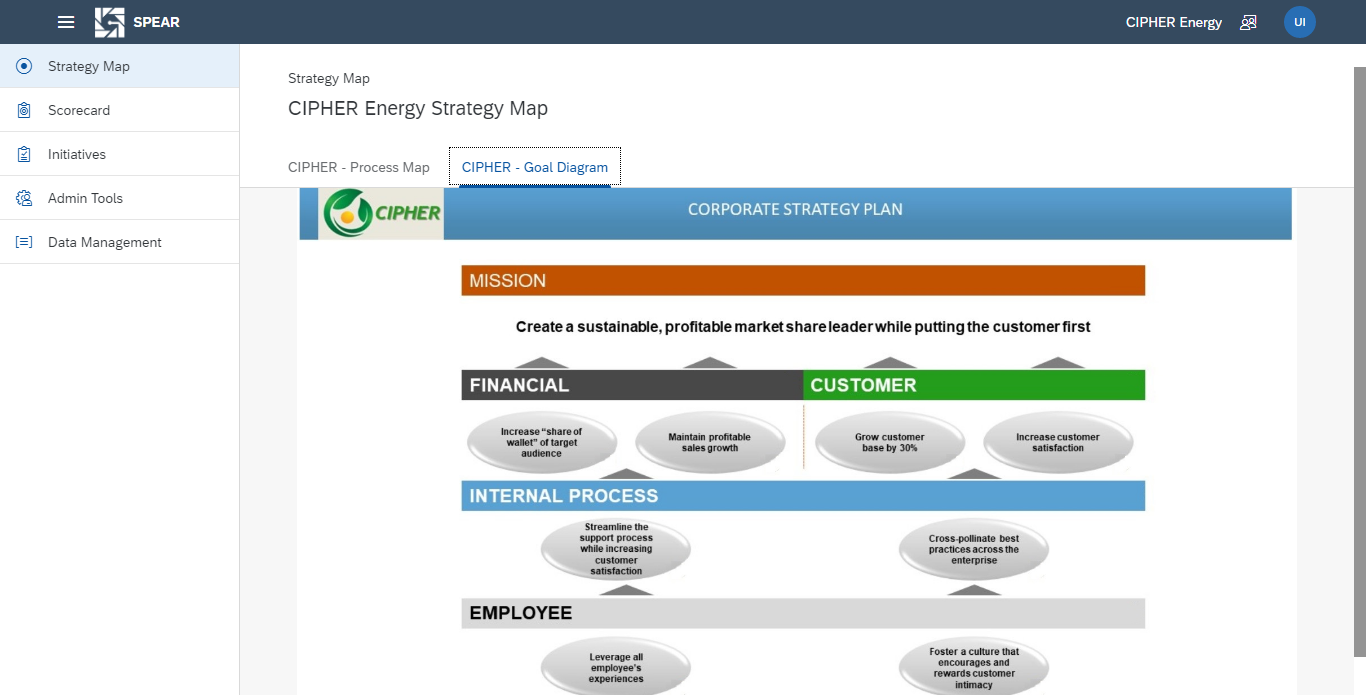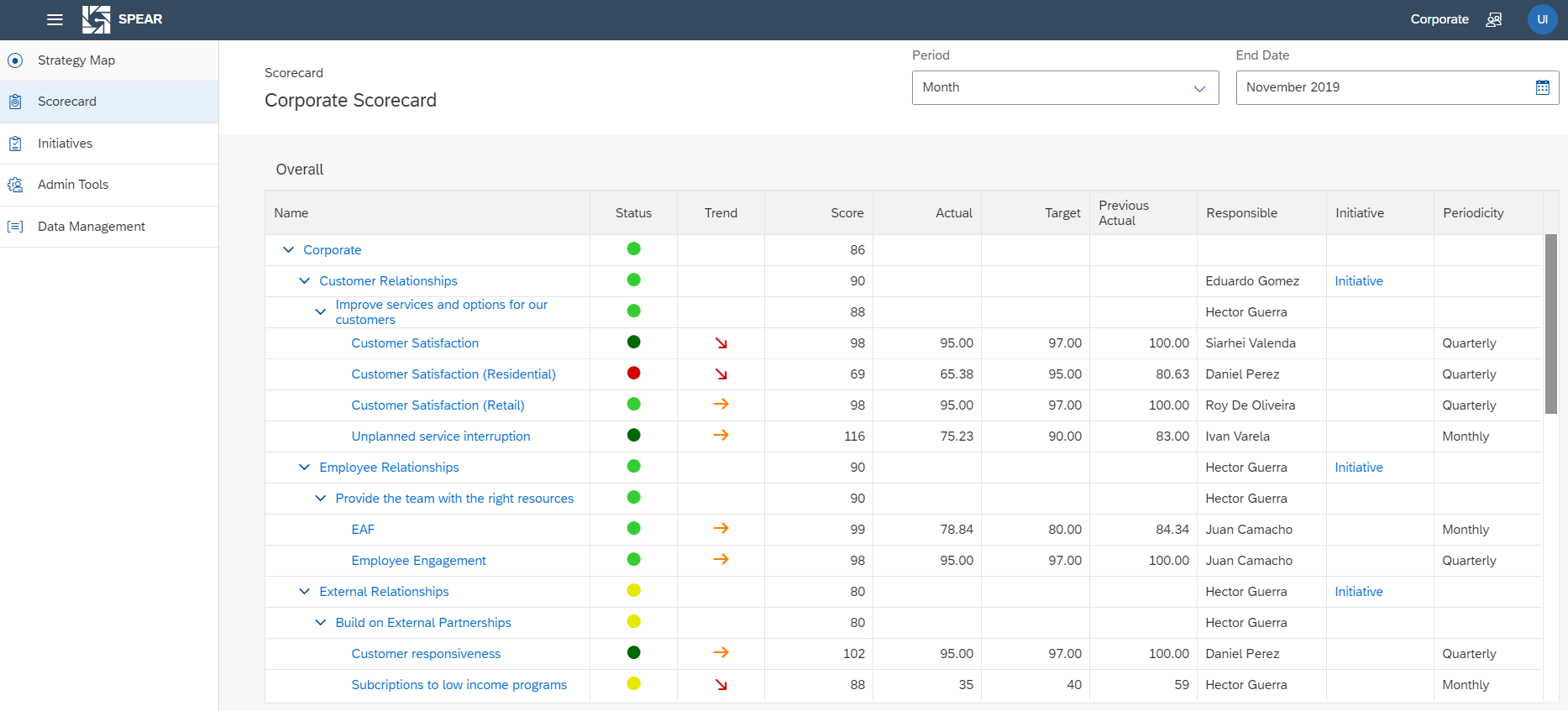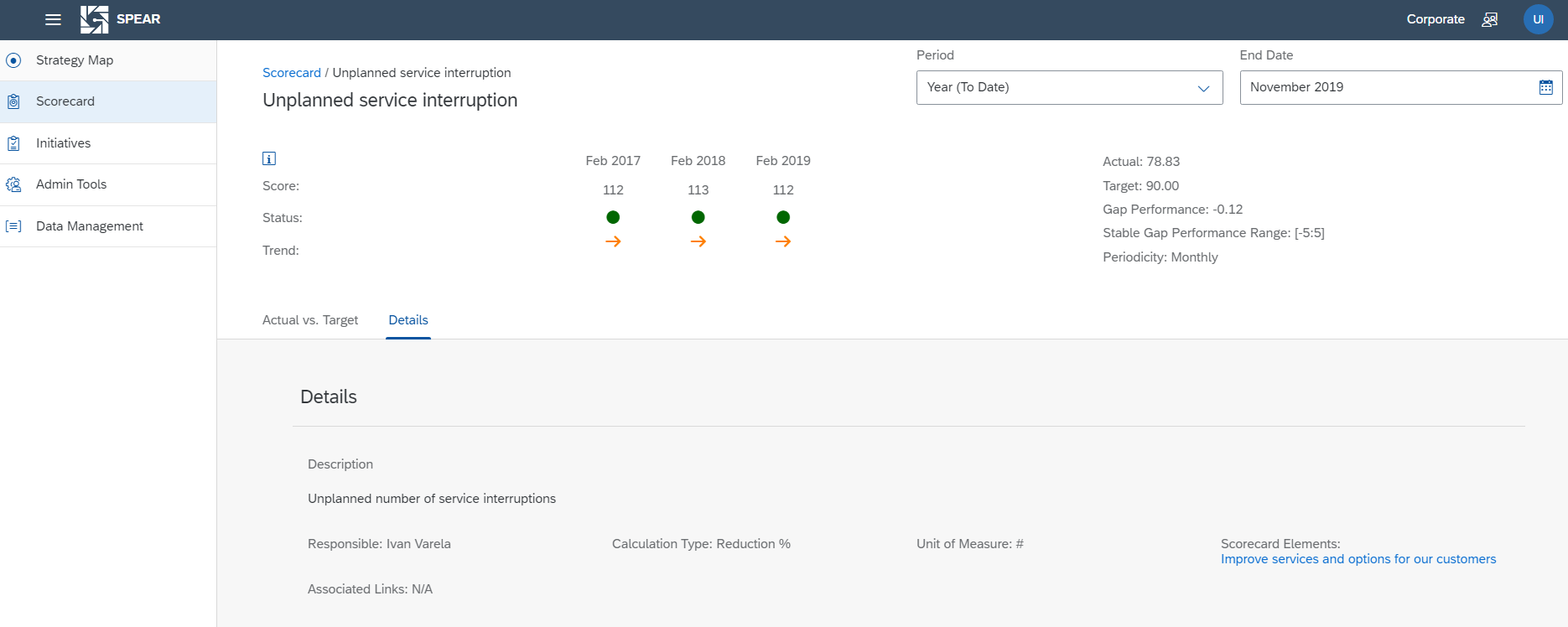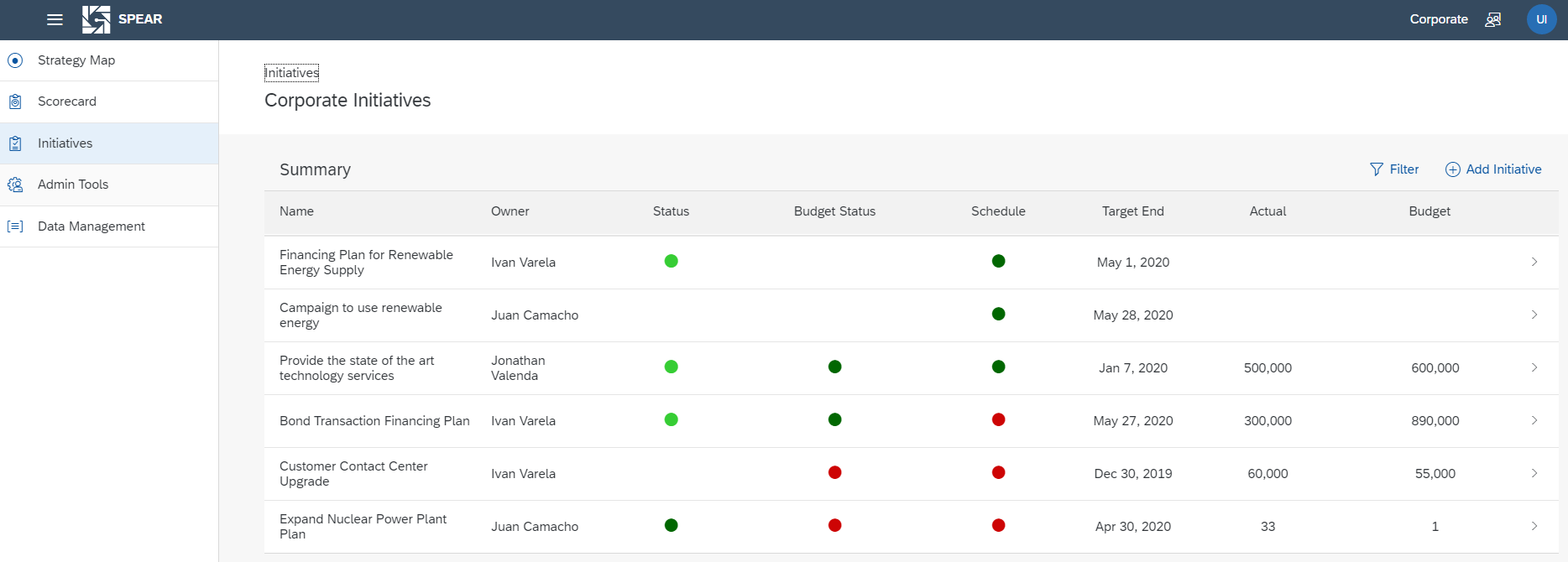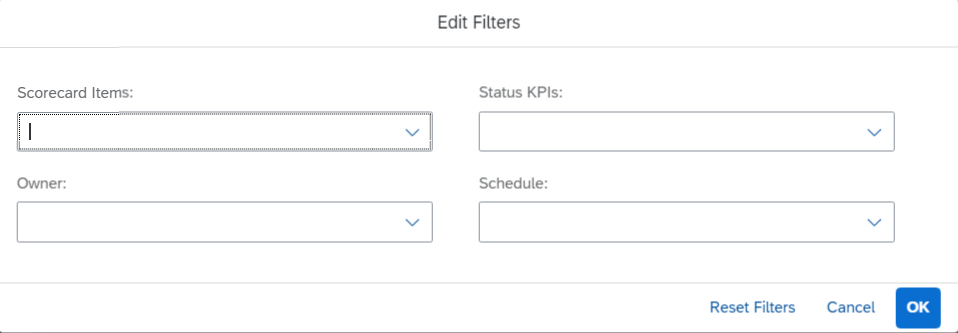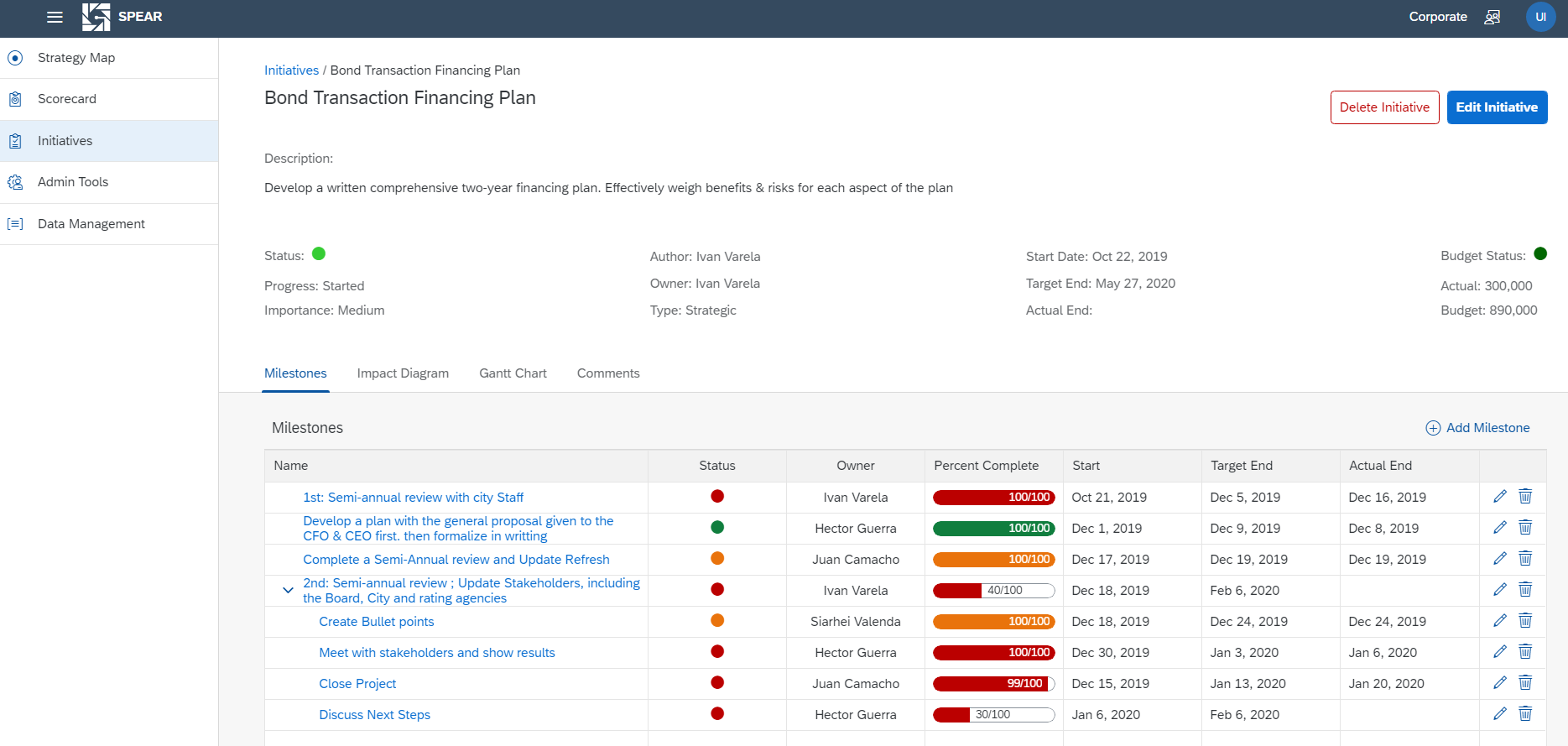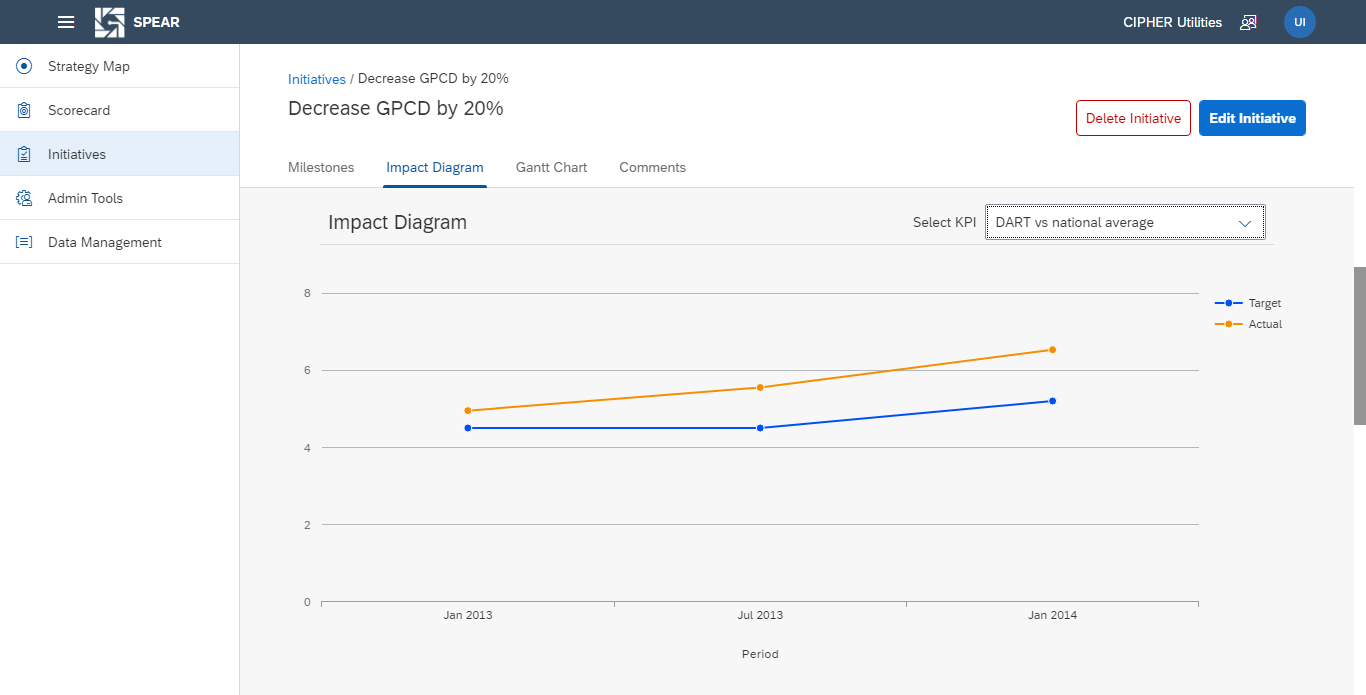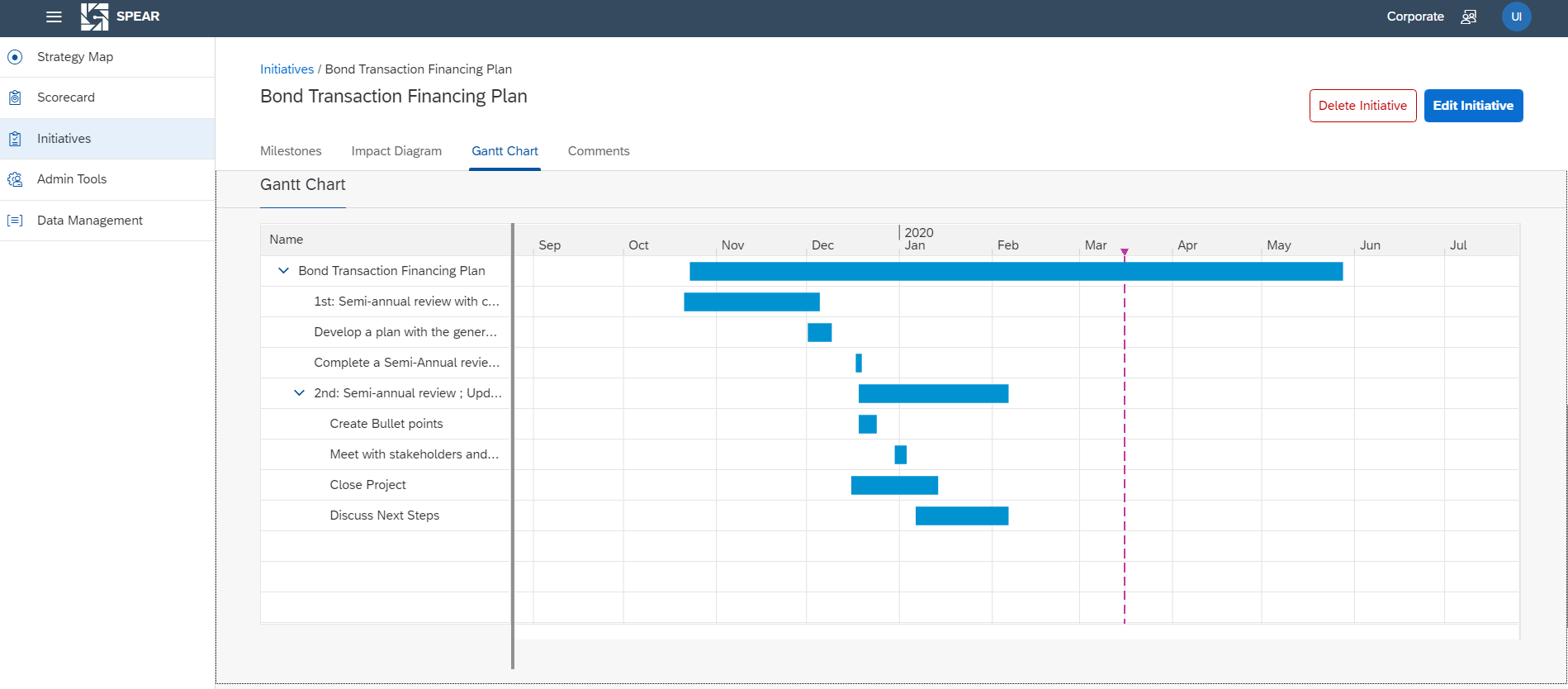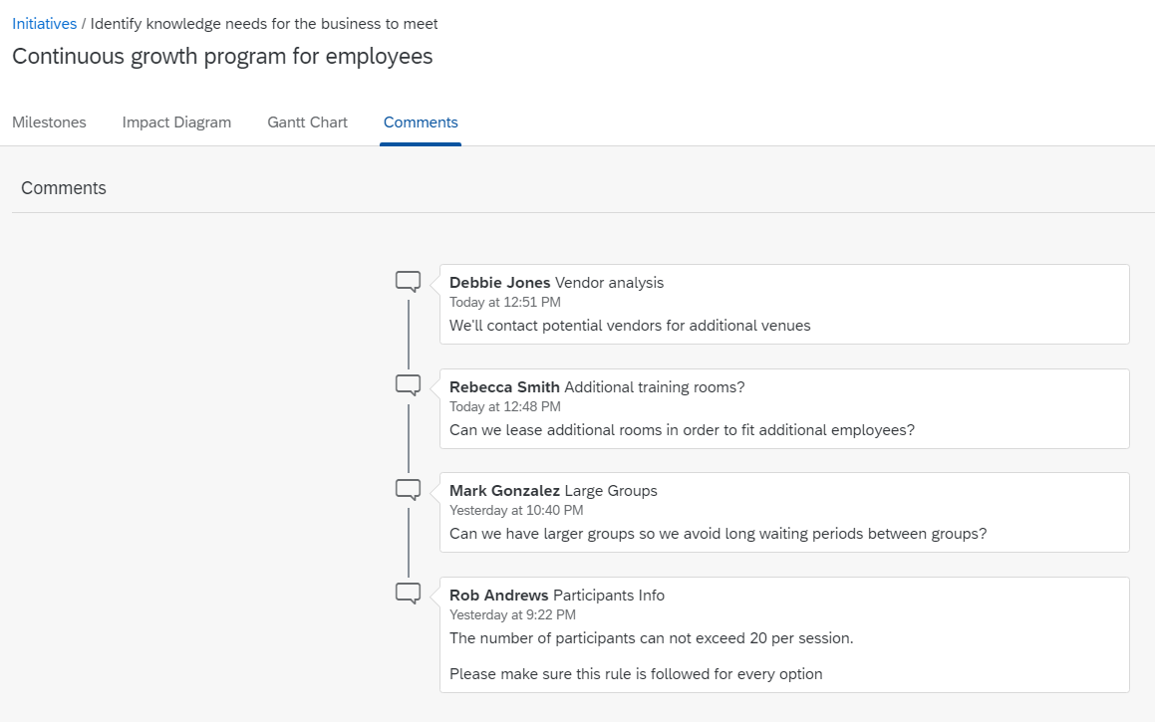SPEAR
Strategy, Planning, Execution and Reporting
Content
5.1.2 Objective/Perspective creation
9.4.2 Milestone / Sub-milestone preview
9.4.3 Impact Diagram and Gantt Chart
9.5 Create/edit milestones-sub milestones
1. Overview
The SPEAR solution helps organizations close the gap between strategy and execution, by allowing them to publish their corporate strategy and showing how it cascades to the different levels of the organization, setting strategic goals and monitoring the performance towards those objectives to take the necessary actions and align resources accordingly.
SPEAR provides clarity to high level executives as well as business analysts, provides accountability and collaboration functionalities in order to achieve better results in aligning the day to day operations towards the mission and vision of the organization.
2. Architecture
The application is hosted on the SAP Cloud Platform (SAP Cloud Foundry environment).
The entry point to the SPEAR solution is the URL pointing to the appropriate SAP CP Tenant. The back-end part is presented by the Node.js Application that uses SAP HANA database to store all application related data. SAP Identity Authentication Service (IAS) is used for user authentication and user management for the application. Sending of Email notifications is made via Google SMTP.
The diagram shows the structure of the application:
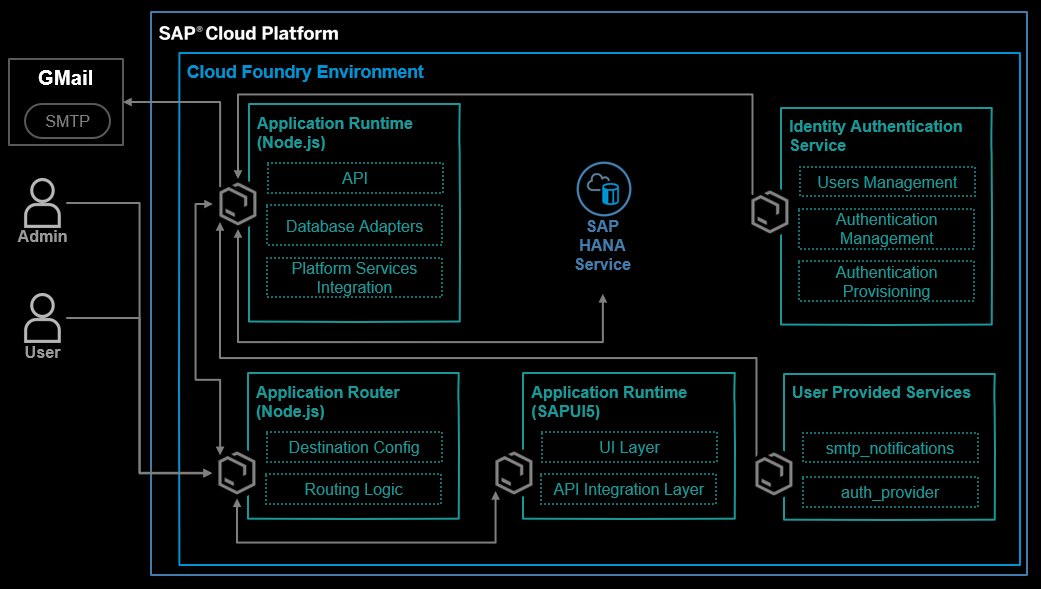
SPEAR solution comes ready to use. All necessary services are included.
3. Initial setup
This section skips all needed configuration when doing a cloud deployment however describes initial setup required for the application usage.
- Create IAS users and add them to the group
- Maintain User-Provided services in SCP: “spear_auth_provider” with appropriate variables.
4. Key objects
Solution operates with multiple fundamental objects that are the basement of Strategy Management. Key objects are listed in the table below with detailed description.
| Object name | Description |
| Plan | Plan is a level of hierarchy in company strategy. Currently the solution supports multiple levels of hierarchy. For example, root Plan can be associated with a global company strategy while child Plan with a departmental strategy. |
| Strategy Map | Visual representation of the strategy. Each Plan has an option to upload 2 images during Plan creation/editing. Main functionality is for a Strategy Map, but customers can use this section to show additional information to users (i.e. Process Map, Values chart). |
| Model | Model is a specified data format that will feed many screens in the application. Data is represented by Values provided according to sequence of dates. Other parameters of a data model include fiscal year start (month to start with), its name and periodicity (monthly, quarterly, semiannual, yearly) |
| Measure | Measure is a time-series data that belongs to a model. It is the main data source in the system. Consists from actual value, target value and correspondent date of measure. Can have different periodicity compared to parent model. Has rules for time consolidation to calculate actual and target values for different time frequencies.
Measures are uploaded manually using excel templates by a user (uploader) and reviewed by another user (approver). Both uploader and approver are set by the admin for each Measure. |
| KPI | KPI is an object that specifies rules to evaluate performance. Actual measure value is compared to its target and provide a status of it in the form of 5 colors starting from dark red for bad performance to dark green corresponding to very good performance. |
| Objective | Objective is a particular goal that needs to be accomplished according to global strategy and can be measured by KPIs |
| Perspective | Parent object for the Objectives. Different point of view or focus Area to evaluate the global Plan (financial point of view, customer satisfaction, etc.) |
| Scorecard | Hierarchy of Perspectives, Objectives and KPIs that belongs to the Plan. |
| Rollup | A logic of KPI status consolidation from KPI to Objective, Perspectives and overall Plan. Can be specified for each object in Scorecard higher than KPI. Allows to aggregate all KPIs values and evaluate the success of the Objective, Perspective or a whole Plan. |
| Initiative | Initiative is a high-level strategic project to achieve Objectives, Perspectives, and KPI. It is managed separately from scorecard and its objects, however it is possible to add a link between any scorecard object and Initiative. The Goal is to show what is actually being done to make progress for any of the scorecard items. |
| Milestone / Sub-milestone | Milestones and Sub-milestones are decomposition of Initiative to a certain action that can be estimated and tracked. |
5. Admin panel
Admin section is shown only for admin users and provide full set of functionality to configure users and content by following sub-sections:
Scorecard
Plan
Model Configuration
Users and Roles
5.1 Scorecards configuration
Scorecard configuration screen allows users to build a hierarchy of KPIs, Objectives and Perspectives using library of existing objects or by creating new objects right from that screen. Items from the library can be copied to multiple Scorecards in different Plans and adjusted per each Scorecard separately. Scorecard is created automatically for each Plan. Default periodicity for the scorecard view also can be set by the admin.
Admin also can create new objects in the library/plan and configure rollup for each of them.
5.1.1 KPI creation
User can create a KPI by providing a following list of fields:
- Name
- Description
- Responsible - any user that has access to that Plan
- Score Calculation - rule that define how score will be calculated based on the actual and target. Possible options are:
| Score Calculation | Formula |
| Achievement, % | Actual / Target * 100 % |
| Reduction, % | 100% - (Actual - Target)/Target) * 100% |
| Absolute, % | 100% - ABS(Actual - Target)/Target * 100$ |
| Zero target | Actual - Target |
| Deviation, $ | (Actual - Target)/Target * 100% |
- Measure Source - allow to create a new Measure or select existing one. For selecting existing one user needs to specify Model and Measure. For new Measure creation users specify fields identical to new Measure creation from Models configuration. Measure will provide actual and target for KPI calculation.
- Units of Measure
- KPI thresholds - specify the boundaries for KPI color statuses. The color of the KPI values is always rounded to a higher color.
5.1.2 Objective/Perspective creation
Objective and Perspective creation is identical in terms of parameters required for creation:
- Name
- Type - Internal or External. Do not have any dependencies with item functionality
- Description
- Responsible - any user that has access to that Plan. Is the person responsible for the health of the element being created
5.1.3 Roll-up configuration
Roll-up allows to calculate a score and color for all objects higher than KPI: Objective, Perspective, and Plan. Admin can set it up by using a following form:
- Measure type:
No Measurement - no score calculation for that item is needed.
Measure On Underlying Items - users can configure rules to calculate a score and status for the item.
Measure on Underlying Items: KPI – only available for Perspectives and Plan levels. Status from that single KPI will be assigned to that element.
For option “Measure On Underlying Items” there are set of fields to be completed:
- Selected items - underlying items to select as a source for calculation.
- Calculation Method - define a rule to calculate a score based on selected items: Arithmetic Average, Weighted Average, Least Value, and Greatest Value.
- Color mapping - underlying items status (color) are transformed to numbers by using that mapping, then by applying a calculation method a score is defined. Score is converted to item status by using that color mapping.
5.2 Plans setup
Plan is the main level of hierarchy in a company’s strategy. All other objects are associated with the Plan. Admin users can create a new one and edit existing Plans in the Plans setup tab in admin section. By using drag-and-drop users can configure hierarchy.
During Plan creation user need specify:
- Plan name
- Linked data Model
- Specify list of Roles who will have access to the plan
- Define 2 tabs for Strategy Map: their names and images to display in Strategy Map Section
5.3 Models configuration
Model is a key object that defines data storage in the plan. It contains:
- Fiscal Start Year - a month which is used as a first in the fiscal year
- Default Periodicity - a periodicity that will be used by default in the newly created Measures
- Name of the models
After model creation, users can create associated Measures to it, which contains actual data.
Measures contain description of the data that can be uploaded to the system. It consists of following fields:
- Measure name
- Periodicity - frequency of the data gathering
- Time Series Consolidation - a rule that will be used to calculate data value for a bigger time periods like Sum, Average, First, Last
- Decimal places - from 0 to 10
- Data Uploader - a person responsible for data uploading.
- Data Approver - a person who approves data that comes from the Uploader
- KPI - Yes or No. If Yes - will be visible in the Scorecards library. If No - will be a blank measure.
5.4 Users and Roles setup
Admin users can create new users, new roles and manage relations between them. Each user can be assigned to multiple roles, each role can contain multiple users. Roles can be used to specify Plans and Initiatives visibility for a particular user.
6. Data management
Data management tab is used by users that are responsible for data uploading or data approval. It contains an excel template file that needs to be populated with data and uploaded to feed a measure assigned to a certain user.
During file uploading, data is verified according to rules, specified in measure creation and in the template file itself. In case of successful uploading data, the approval will have that measure available for review by tapping on the Review button. As a result of data review, data can be approved or rejected with a comment that will be visible for data uploader.
Only data that passed the approval process is added to the scorecard and become visible to the end users.
7. Strategy Map
During Plan creation there is an option to specify two different images (diagrams) that depict the global plan strategy. Admin is able to specify the names for them as well. In case that information is not provided, the default names and SPEAR logo are shown.
After configuration the user can observe diagrams on the Strategy Map tab in the main menu for selected Plan.
8. Scorecards
Scorecard is an instrument to evaluate strategy achievement by showing the status of compilations for Objectives, Perspectives and Plans. The status is calculated based on the KPI values that were uploaded and approved before.
Scorecard statistics can be shown for specific end date and time period. By changing the time period in the Scorecards header, users can consolidate data into longer periods and review quarter, semiannual, yearly statistics on monthly data. Changing the end date can show data statistics in the past to analyze changes over the time.
After a high level overview of the Scorecard data, users can click on any element and go to the details of that hierarchy object, starting from KPI to Plan at the top. Item details shows historical scores, description, underlying data and other additions:
9. Initiatives
Initiatives form the scope of work that need to be done to accomplish corresponding Objective or Perspectives. Initiatives can be created by any user. Edit or delete is available for the creator, responsible person and admin only.
9.1 Creation
During Initiative creation, user can specify following fields:
- Name
- Type - (Corrective Action, Risk Mitigation, Standard, Strategic)
- Description
- Owner
- Roles - roles that will see created initiative
- Actual budget - budget that was already spent
- Target budget - budget that is planned to be spent
- Start - start date of the Initiative
- Target End - planned end date for the Initiative
- Actual End - actual end date of the Initiative
- Expiration - date when Initiative will expire and will be hidden from users
- Initiative Does Not Expire - a checkbox that shows that initiative won’t expire.
- Progress (Not Started, Started, Finished, Delayed, No Information)
- Importance - (High, Medium, Low)
- Publish Initiative - a checkbox that makes Initiative visible for target users. If the Initiative is not published it can be viewed by the creator or admin.
- Measurement – an additional logic to measure Initiative progress:
- Omit Initiative Status - status will be always empty
- Set Initiative Status - status will be set manually (Very Poor, Poor, Average, Good, Very Good)
- Measure Initiative on Scorecard - allows you to select a KPI from Plan’s KPI list that will be used to evaluate the status.
9.2 Preview
Initiative main scree is a table with a list of Initiatives that shows main information in the columns:
- Name
- Owner
- Status - status of the initiative that can be set manually, can be taken from Scorecard KPI item or be empty. Depends on the Initiative setup.
- Budget Status - current budget status based on spent and target. Calculate based on the comparison of actual and budget. If the budget is missing - show empty status.
- Schedule - status based on the Schedule. Calculated in a following way:
- If Actual End is specified - compare it to the Target End:
- Green if the Actual End is earlier than the target end,
- Yellow if it is the same
- Red if it is behind the Target End
- If Actual End is not specified, go and calculate the status based on the child milestones. For all red colors get weight: -1000, yellow: 0, green: +1. The result color of the Initiative is green if sum>0, yellow =0, red<0.
- If the status cannot be calculated based on the milestones (no milestones) compare Target End with a current date.
- Target End - copied from Initiative creation
- Actual - actual budget spent
- Budget - budget planned to be spent
9.3 Filtering
Initiative table has a filter option with the following filter options:
- Scorecard Items - filters by linked scorecard items like Objectives, Perspectives.
- Status KPIs - filters by linked KPIs
- Owner - filters by Initiative owner
- Schedule - filters by Initiative schedule
The form allows users to apply filter or reset it by removing all parameters.
9.4 Details view
Each Initiative can be viewed in detail after clicking on it in the preview table. Details view provides all available information including milestones and sub-milestones. In addition to that it provides the possibility to edit, delete Initiative, and create, delete or edit milestones and sub-milestones for admin users or Initiative owners.
9.4.1 Initiative details
Following Initiative attributes are listed on the details view:
- Name
- Description
- Status - status of the initiative that can be set manually, can be taken from Scorecard KPI item or be empty. Depends on the Initiative setup.
- Progress - (Not Started, Started, Finished, Delayed, No Information)
- Importance - (High, Medium, Low)
- Author - Initiative creator
- Owner - person who was assigned as Owner
- Type - (Corrective Action, Risk Mitigation, Standard, Strategic)
- Start Date - start date of the Initiative
- Target End - planned end date for the Initiative
- Actual End - actual end date of the Initiative
- Budget Status - current budget status based on spent and target. Calculate based on the comparison of actual and budget. If the budget is missing - show empty status.
- Schedule - status that is calculated using following logic:
If the Actual End is specified then:
- Status is Green if the Actual End is earlier than the target end,
- Yellow if it is the same as the Target End
- Red if it is behind the target
If the end date is not specified then go to the milestones to check statuses there. For all red colors get weight: -1000, yellow: 0, green: +1. Result color of the item is green if sum>0, yellow =0, red<0.
If there are no milestones/sub-milestones, compare Target End with a current date.
In case rule-based is disabled - status is changed manually.
- Budget - budget planned to be spent
- Actual - actual budget spent
9.4.2 Milestone / Sub-milestone preview
Details view contains Milestone / Sub-milestone
Milestones table contains multiple columns:
- Name - hierarchy that starts from Initiative down to Sub-milestones.
- Status - schedule status that is calculated based on logic described in Milestone status calculation type section.
- Owner - specified during creation
- Percent completed - based on user provided value
- Start Date - specified during creation
- Target End - specified during creation
- Actual End - user entered value
Users can also edit/delete the milestone/sub-milestone if he or she is an owner or the admin.
9.4.3 Impact Diagram and Gantt chart
By analyzing Impact diagram which is a combination of KPI chart and Gantt chart, users can see KPI changes and correspondent impact of finished milestones/sub-milestones.
Users can specify a KPI to select from and compare it with completion of milestones/sub-milestones.
9.4.4 Comments
Users can leave a comment for each Initiative and see previous comments under it as well.
9.5 Create/edit milestones-sub milestones
Creation and edit functionality is pretty much similar for Milestone / Sub-milestone: User is going through 4 steps to specify next list of parameters:
- Name
- Description
- Importance - (High, Medium, Low)
- Owner
- Team - contains multiple users
- Type - (Milestone, Sub-milestone). For Sub-Milestone user need to specify a parent Milestone
- Start Date
- Target End Date
- Actual End - optional and can be changed later
- Status calculation type - (Rule-Based, Override).
For override status users need to specify it manually from the set (Behind, On-schedule, Ahead).
For Rule-Based:
If the Actual End is specified then:
- Status is Green if the Actual End is earlier than the target end,
- Yellow if it is the same as the Target End
- Red if it is behind the target
If the end date is not specified then go to the sub-milestones and check all end dates there. For all red colors get weight: -1000, yellow: 0, green: +1. Result color of the item is green if sum>0, yellow =0, red<0.
If there are no sub-milestones or we are already on the level of a sub milestone - compare Target End with a current date.
In case rule-based is disabled - status is changed manually.
- Completion - from 0 to 100%
After submitting it appears under parent Initiative.